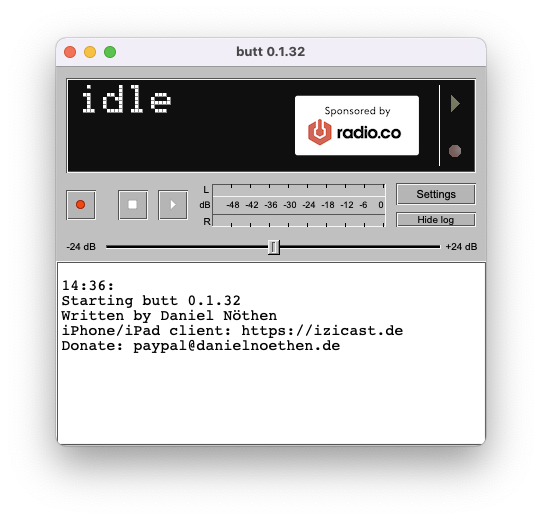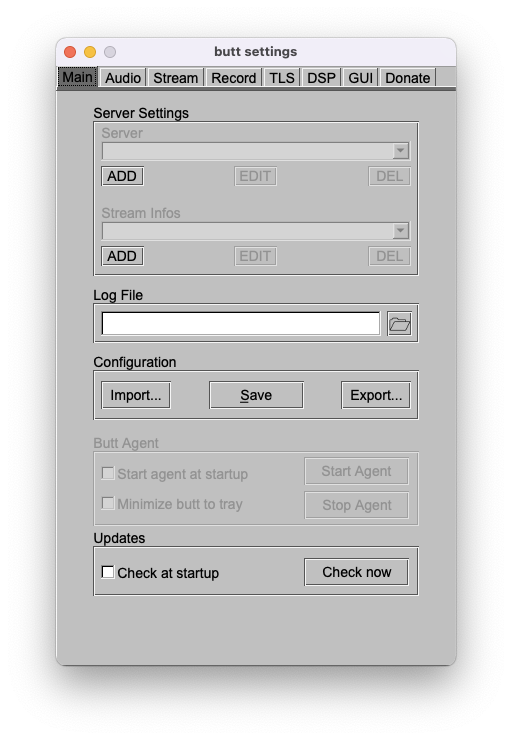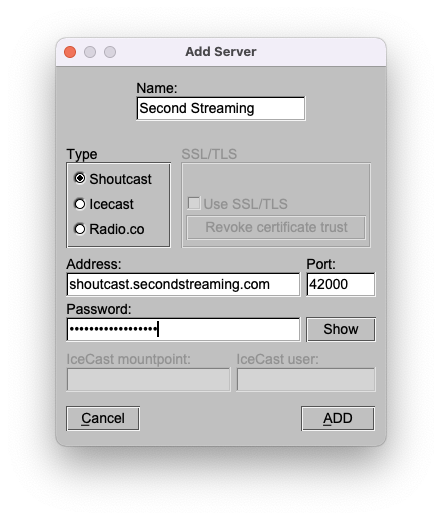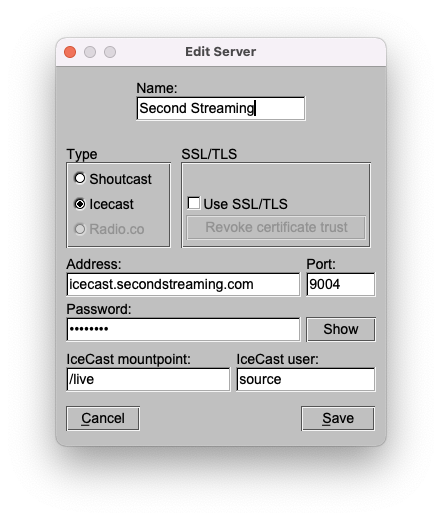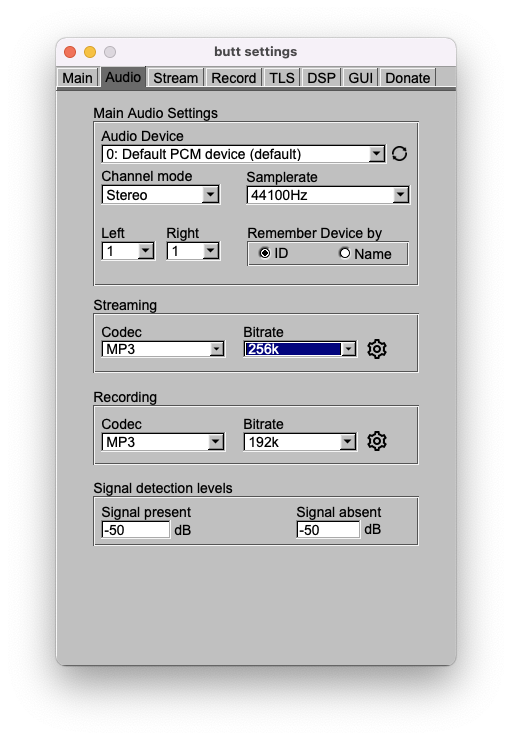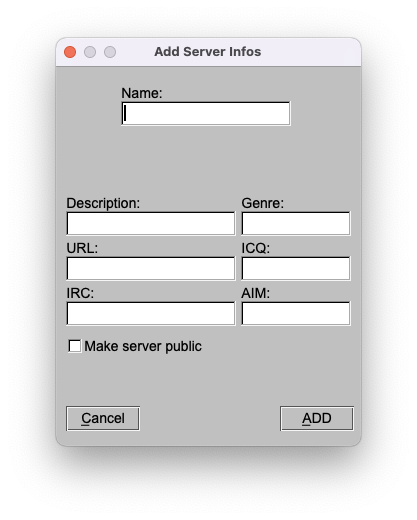Setting up BUTT
Once you have downloaded and installed BUTT you are ready to configure it to connect to your SHOUTcast or Icecast 2 stream.
02
With the Settings window now open and on the Main tab, click the ADD button beneath the Server section to add your configuration.
04
We are now at the Add Server window, in this instance we will configure our settings for Icecast by selecting the option. Input your server Address, Port and Password from your stream details, then enter /live for your IceCast mountpoint and source for your IceCast user and click ADD to save them.
05
With your stream details input we will move to the Audio tab. Your settings will vary here, depending on your setup and source software. The only items we need to alter for your stream are within the Streaming section. Here you should select MP3 for Codec and then your Bitrate, your stream supports up to 256k for high quality however if your intenet connection is lower in speed you may wish to select a lower rate. Once this is complete return to the Main tab to optionally complete the Stream Info settings.