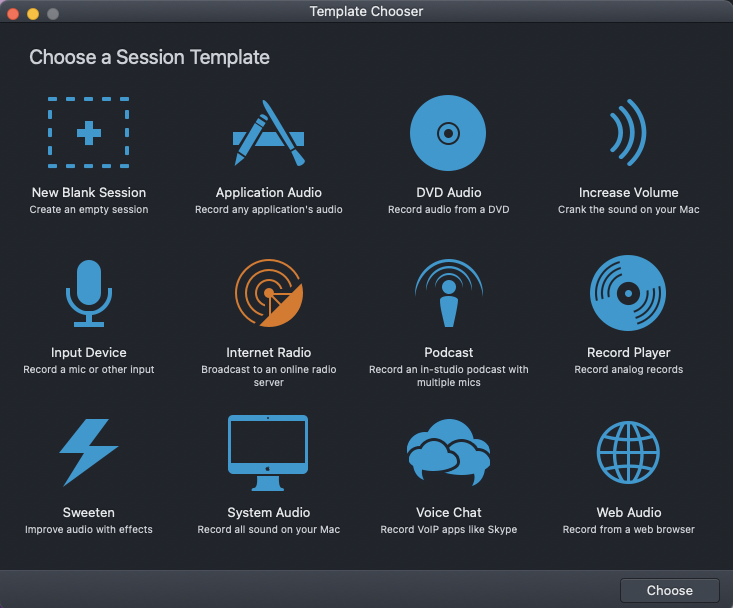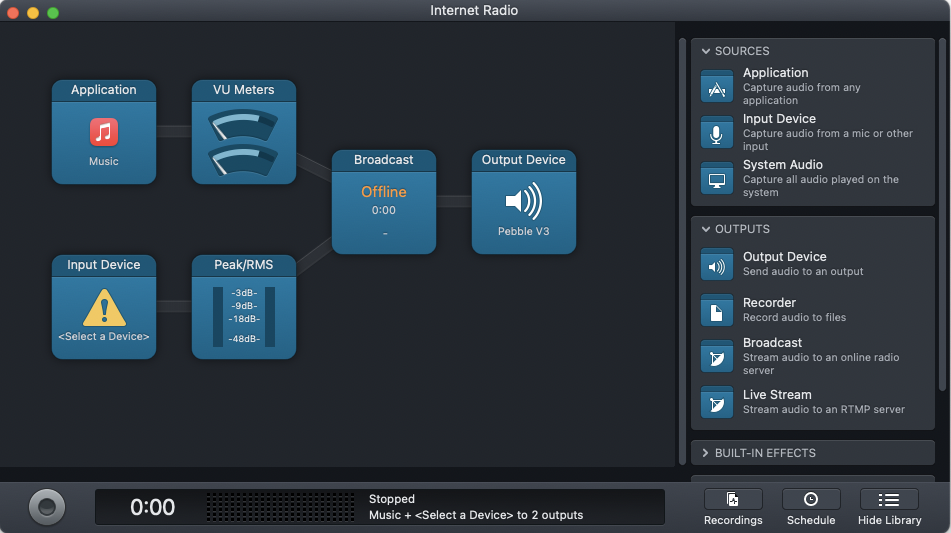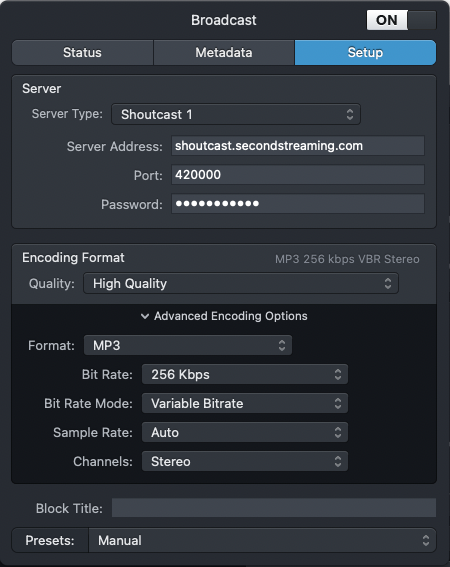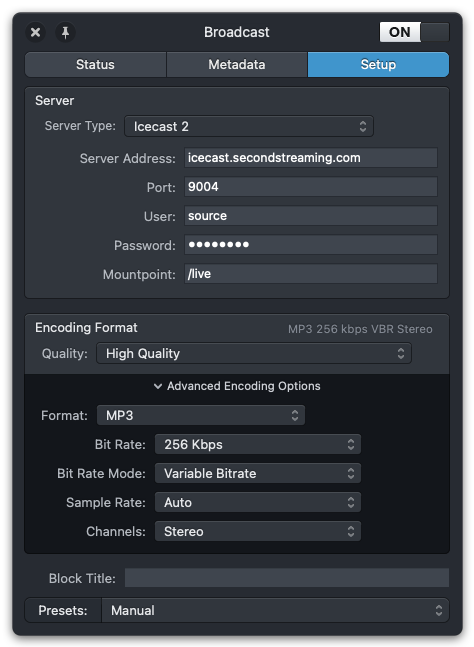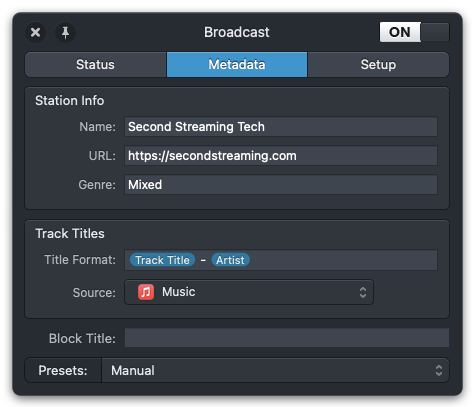Setting up Audio Hijack
Once you have downloaded and installed Audio Hijack and open up the application.
01
If this is your first time launching Audio Hijack, simply choose the Internet Radio template and click Choose this will create a basic setup for you.
02
From your newly created Internet Radio session click the Broadcast icon to open the settings for the module.
03
With the Broadcast window that opens select the Setup tab at the top. Within this window select Shoutcast 1 from the Server Type menu then enter the information for your stream in the three fields below, these are Server Address, Port and Password. The password field is your stream password not the admin password. From the Encoding Format menu select either High Quality (256K) or Medium Quality from the MP3 section. If your internet connection is poor or you experience issues you may manually alter the Bit Rate setting later.
If you are using Icecast see the next step.
04
If you are using Icecast there are two extra fields to complete in the Setup in addition to those mentioned in the Shoutcast setup. To start select Icecast 2 from the Server Type menu then enter the information from your strem details for Server Address and Password, then for User enter source and in Mountpoint enter /live. Again, you may choose your quality from the MP3 options.
05
In the Metadata tab of your Broadcast panel you can set your stream’s name in the Name field, this can be your artist or DJ name, club etc. It’s optional and the choice is yours. The URL field can be any valid url and again is optional, you can place a link to your web site if you have one etc. Genre is also optional. Below the Track Title section allows you to take a feed of your track name from your music software, if supported.
Once you complete this step you may close the Broadcast window as you’re ready to connect!