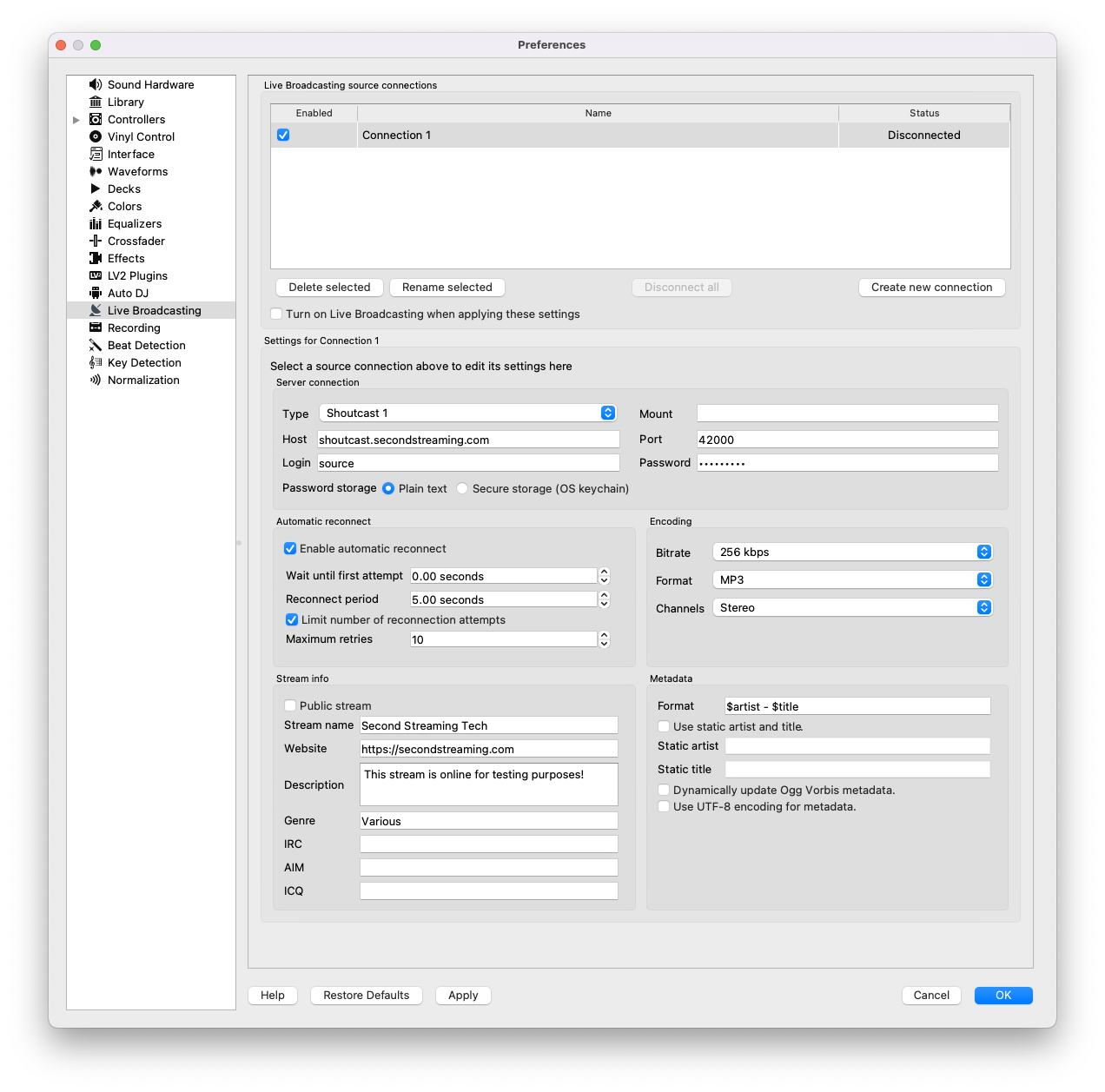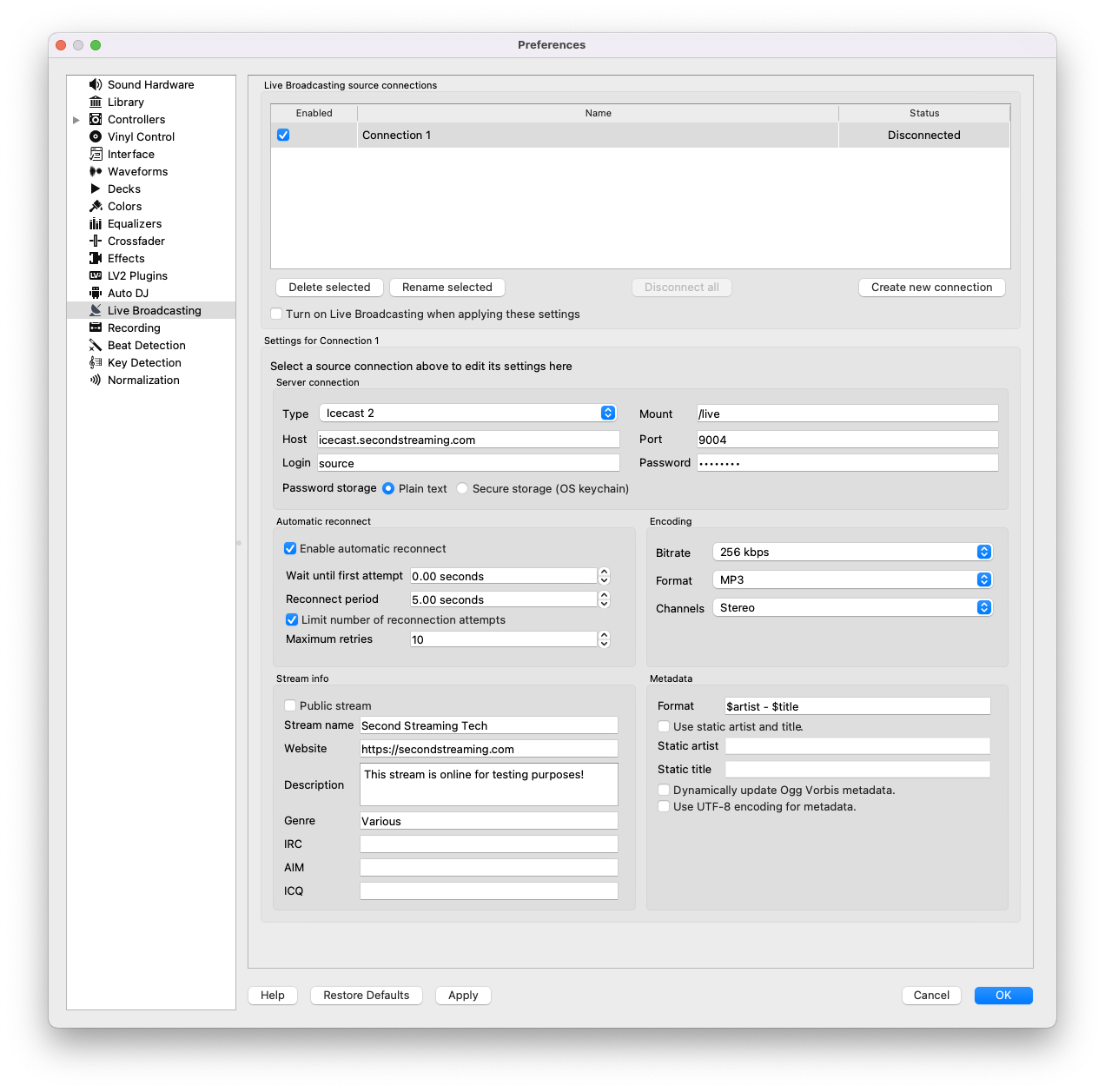Setting up Mixxx
Once you have downloaded and installed Mixxx you are ready to configure it to connect to your SHOUTcast or Icecast 2 stream. Open the Preferences panel and select Live Broadcasting to get started.
01
To add your SHOUTcast stream details, select Shoutcast 1 from the Type menu. From your stream information input your server address in the Host field, your port number in Server Port, source in the Login field and your password in the Password field.
The automatic reconnect fields should be fine with their default values. In the Encoding section set your Bitrate to 256kbps, Format to MP3 and Channels to Stereo
Optionally, your broadcast can be named by completing the Stream Info section. Your stream is supplied as private so do not tick the Public stream option.
With your information entered you can apply your settings and return to the main screen to connect to your stream and start DJing click the On Air button.
02
To add your Icecast stream details, select Icecast 2 from the Type menu and set the Mount field to /live. From your stream information input your server address in the Host field, your port number in Server Port, source in the Login field and your password in the Password field.
The automatic reconnect fields should be fine with their default values. In the Encoding section set your Bitrate to 256kbps, Format to MP3 and Channels to Stereo
Optionally, your broadcast can be named by completing the Stream Info section. Your stream is supplied as private so do not tick the Public stream option.
With your information entered you can apply your settings and return to the main screen to connect to your stream and start DJing click the On Air button.